Blogger is used for
promoting your business or service through keywords. We can Create N no of
websites by one blogger account. Two main reasons are users go for
Blogger. 1. Business Promotion 2.Self
Earning by affiliate marketing.
Guidelines to be followed
making Perfect Blogger for Business
- Sign in Blogger.com by Gmail id and Password.
- Select New Blog in Blogger Dashboard.
- Set the name of Title as Site name (Represents the purpose of the sites).
- Set Address name as Site Extension.
- Select themes of Blogger.
- Set Site icon (Favicon) & Logo.
(I) Modify Layout (Which is used to Enable and Disable of blogger options)
- Set Logo & Favicon by select the Layout option in Blogger dashboard (Same as Appearance option in Wordpress).
- Go to Edit option in header and select the Choose file option and Upload logo as.PNG (Transparency) Format. (Layout – Header –Edit— Choose file – save).
- Go to Edit option in Favicon and select the choose file option and upload site icon.PNG (Transparency) Format. (Layout – Header –Edit— Choose file – save). (Sometimes it will take one hour to change for the first time).
- Select the instead of title and description option in the header section (Layout – Header –Edit— Enable instead of title and description).
- Write a Description of your business in the Description section (Layout – Header –Edit—Description – Save).
- Disable Navbar option (Layout – Navbar –Edit—off – Save).
Prepare Content for Create New Post
- Create Content and then select the new post option (Dashboard – Post – New post).
- While creating Content the first thing is Image as mandatory.
- Select the new post and enter Post title (Keyword based) then insert Image and post your Content or video.
(II)
Themes (change theme, Background, Adjust Width,
layout and Advanced Option)
The following option is set
only after put content on the post.
1. Select the theme option and go to
Advanced option (Dashboard – Themes – Customize
– Advanced).
Advanced
Option:
It is used to change the font size,
Background and Text-color of Page, Links, Blog title, Blog Description,
Tabs text, Tabs Background, Date header, Post title, post background, etc., After
changes made click Apply for Blog.
2. Go to theme option (Dashboard – Themes – Customize – Themes).
Theme:
It is used to change the theme
of the blogger. After the change, the theme or select a new theme then click Apply
for Blog. Any theme changes then refresh the blog page. Automatically Navbar Enabled. So don't forget to off Navbar once your changes are done.
3.
Go
to background option (Dashboard – Themes
– Customize – Background).
Background:
It is used to Change the Background image.
Select the down-arrow symbol presented on the right side of the image (ˇ). Remember always set your custom image as on
Background image. (use images 1800x1600 or greater)
4. Go to adjust width option
(Dashboard – Themes – Customize – Adjust
width).
Adjust
width:
It is used to change the Blog width and Right sidebar width.
5. Go to Layout option ((Dashboard – Themes – Customize – Layout).
Layout:
The layout option is used to add Social icon, ads on the blog, any
extra option based on your layout. Mostly used for Ads purpose. Always prefer the right side of Body layout can contain only one right sidebar and two Footer layout options.
(III)
Create static pages like about us, Contact Us, Services for activating Menu Bar
- Once created many pages like Home, About us, Contact us and Services then connect all the pages with the front end of Blogger (Dashboard – Layout – Cross column – Add gadget – Pages – Click + symbols – Enable the pages with Home page – Save – Save Arrangement).
- Disable About me and Blog Achieve which is present on the right sidebar by Modify right side layout (Dashboard – Layout – Sidebar right 1 – Edit about me & Blog Achieve – Remove – Save Arrangement)
- Disable Date and time of post and Author name of the post. Because People can easily identify who is the author of the post and when was the post created. (Dashboard – Layout – Main – Blog post gadget – edit – disable all option except comments and share button – save – save arrangements).

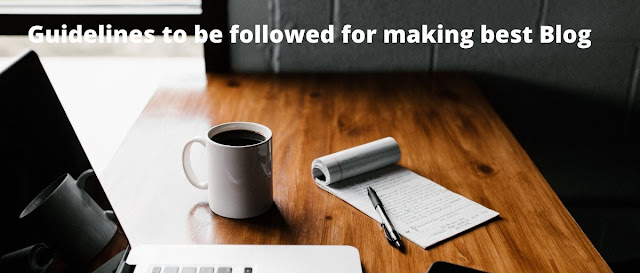
No comments:
Post a Comment