How to Create Text Ads in Search Network
Importance of Google Ads:
Adword's purpose is not placing
your Ads on the 1st position of Google SERP. The Purpose is generating more
Leads. Text Ads are nothing but Keyword-based Ads will display in Google SERP.
There are a total of 7 Ads will display in Google SERP. First four results are Ads
and Google Map results and Organic results and the Last 3 results are Ads.
Steps to be followed to
Campaign Setting:
1. Go to Google
Ads dashboard - Click Campaign -
Click + symbol - Click New Campaign - Select Search Network
2. Select Goals:
(i) Sales: If your website is an E-commerce related website then click sales option
(ii) Leads: If your Website is training related website then click leads option
(iii) Website Traffic: If your Website is News related website then click leads option
(i) Sales: If your website is an E-commerce related website then click sales option
(ii) Leads: If your Website is training related website then click leads option
(iii) Website Traffic: If your Website is News related website then click leads option
3.
Enter Website URL (Without entering
website URL campaign is not run.
its new update) - Click continue
its new update) - Click continue
3. Enter Campaign
Name (Ex: DV text ads - Understanding purpose)
4. Select Networks
(Search network or Display network
or both)
-
Display network means your Ads will show on-site if they approve
AdSense for that site & Youtube & Mobile App in the play store only display Ads.
AdSense for that site & Youtube & Mobile App in the play store only display Ads.
5. Enter locations
(India - Coimbatore)
6. Select Language
(English, Tamil, Telugu, Hindi)
7. Enter Bidding details (Select Manual
CPC then only you will decide what amount spends for each click ex: 5 or 10rs)
(i)
There are 5 Types of Bidding: CPC, CPA, CPM, CPI, CPV
(ii) Un checks Enable Enhanced CPC.
8. Enter
daily budget (set minimum daily budget is 500. Don't decrease the daily budget
below 500)
9. Set start and end dates otherwise leave
it (For ex: your budget is 500/day and your bid is 20 rs and Avg CPC 5 and click is 20 means your ad will show on 5 days only )
10. Enter site
link Extension.
11. Ad rotation is
enabling for display Ads, not for search Ads.
12 Set Ad schedule
if you required it.
13. Dynamic search
Ads are enabling for display Ads, not for search Ads
14 Click for Save
and Continue
Steps
to be followed to Ad group Setting: (Nothing but which service
you want to promote)
1. Enter Ad group
name: Digital Marketing
2. Enter default
bid (Ex: Rs.15 but my daily budget is 500)
3. Enter Keyword
for Ads groups (More than 15 -
25 keywords are good for each
Ad group
- If your daily budget is 500 and the default bid is 10 then we can generate 50 leads (Enquiry). Generate Leads based on bidding.
- If your daily budget is 500 and the default bid is 10 then we can generate 50 leads (Enquiry). Generate Leads based on bidding.
For Ex: Digital Marketing Services
Digital Marketing Consultant
Digital Marketing in Coimbatore
Digital Marketing Course Online
free
Digital Marketing institute
Digital Marketing online training
Digital Marketing online training
in Coimbatore
Digital Marketing online training
Coimbatore
Digital Marketing online training
Tirupur
Digital Marketing online training
in Tirupur
Digital Marketing online training
in Avinasi
Digital Marketing online training
Avinasi
Digital Marketing online training
institute
Digital Marketing online training
institute in Coimbatore
Digital Marketing online training
institute in Avinasi
Digital Marketing online training
institute in Tirupur
Digital Marketing Training
Digital Marketing Course ---->
which gives more CPC.
So choose keyword carefully.
- Select another Ad group (SEO) and put at
least 15 - 25 keywords.
4. If your budget is not complete within one day it will
take to another day.
5. Click save and
Continue
Steps
to be followed to New Ad Setting: (At least 3 Ads Create for
Each Ad group)
1. Click for new
Ad
2. Enter Final URL
is nothing but destination URL or Landing page URL (There are two URL 1.Main page
URL 2. Destination URL or Landing page URL)
- Main
URL
is nothing but domain URL, Landing page URL - If your website has
100 course but they will show in one page means that is landing page URL (Services page in website)
3. Entire Ad is
based on Final URL (Landing page URL or Destination URL)
4. Enter Headline
1 (Digital Marketing Course) – 30 character
5. Enter Headline 2 (Enroll For Free Demo Coimbatore) – 30 character
5. Enter Headline 2 (Enroll For Free Demo Coimbatore) – 30 character
6. Enter Display Path (Leave it)
7. Enter Description
(You must use both Headline 1 and 2) – 80 character
For Ex: "Digital Marketing Course in Coimbatore, Please
enroll for free demo, limited seats"
8. Click Done
9. Click Create another New Ad (2 - 3 Ad is enough. Don't
go for exceeding of 5)
10. Put same URL (Landing
Page URL)
11. Previously we added Digital Marketing Course but this
time we Add Digital Marketing Training instead of Course)
12. Enter Headline
1 (Digital Marketing Training) – 30 character
13. Enter Headline
2 (Enroll For Free Demo Coimbatore) – 30 character
14. Enter Description (You must use both Headline 1 and
2) – 80 character
For Ex: "Digital Marketing Training in Coimbatore, Please
enroll for free demo, limited seats"
15. Click Done - Click Save and Continue
If
you want to pause your keyword - click ad group in Ad word
dashboard (enabling green) - click the pause
Suppose if you want to pause your Campaign - click campaign status on top
(green) - click pause
Where will putting on Keyword Matches (Broad match or Phrase match or Exact Match)?
1. Click Ad group in Dashboard - See All the keywords - If anyone has Low search Volume then you must be paused
2. Click each and every keyword you can change Phrase or Exact match. Because Broad match is very expensive
3. CTR = clicks/impression *100
How can we see paused campaign?
1. Click all campaign - Click X symbol at the end of Blue
color heading -
select three dots -
click show paused
2. If you click Hide
paused it will go to hide position
3. If
you want to report click graph
symbol.
4. If you want to download the overall campaign you may
download.
Keyword Match Types:
1. Broad Match
2. Phrase Match
3. Exact Match
4. Broad Match Modifier
5. Negative Match
(I) Broad Match:
- Relevant Keywords Your Ad may appear
Ex: Keyword: buy flowers
May show for the following
Queries:
1. Buy flower
2. Buy red flower
3. flowers buy
4. new york buy
flowers
5. Buy tulips --
tulips are the related name of the flowers. So this Keyword match type is very expensive.
Because for the relevant keyword your Ad will show.
(II) Phrase Match:
- Write the Keywords within double Quote
For Ex: Keyword: "buy flowers"
May show for the following
Queries:
1. Where can I buy flowers
2. buy flowers in Delhi
But not for these Queries:
1. buy red flowers
(There is an extra word in between)
2. flowers buy (The
words are reversed)
3. buy flower (This
is singular)
4. buy tulips (The
words are different)
(III) Exact Match:
- Write the Keywords within square bracket ([ ])
For Ex: Keyword: "buy flowers"
May show for the following
Queries:
1. buy flowers
2. Buy Flowers (Capitalization doesn't
matter)
But
not for these Queries:
1.
Buy
Flowers in Delhi
2.
Free
Buy Flowers
(IV) Negative Match:
For Ex: Negative Keyword: cheap
Your Ad will never show for the
following Queries:
1. cheap flowers in
NewYork
2. buy cheap flowers
Conclusion:
In the search network campaign, we can show our text Ads based
on Keyword match types. Most of the digital marketer use Exact match then only we
can save our money.

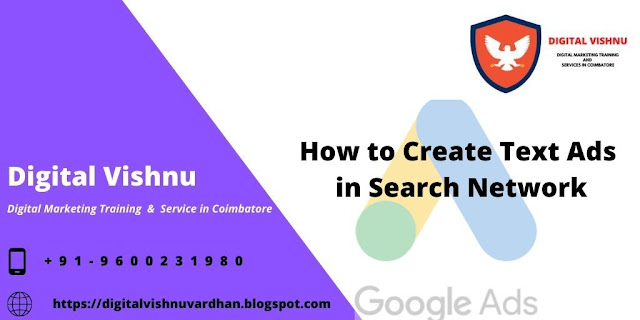
No comments:
Post a Comment